Fixing a Stalled NetApp SMVI Backup
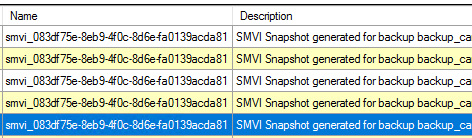
If you’re running a NetApp & VMWare environment and are using SMVI for your backups, you’ll occasionally come across a stalled SMVI backup when looking in vCenter. You’ll also notice a bunch of SMVI snapshots (like those above) when looking in RVTools for old snapshots like the good little VMware administrator you are… :)

The process for removing the stalled job is pretty straight forward, but a bit cumbersome. So the steps are outlined below.
On the SMVI/VSC Server
Stop both the NetApp SnapManager for Virtual Infrastructure and Virtual Storage Console for VMware vSphere Server windows services. Then navigate to the C:\Program Files\NetApp\Virtual Storage Console\smvi\server directory and delete the crash directory.
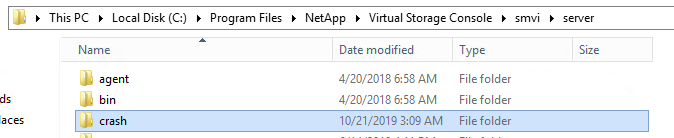
Start both the NetApp SnapManager for Virtual Infrastructure and Virtual Storage Console for VMware vSphere Server windows services again. This will trigger a rescan in SMVI, so you’ll see a lot of activity in the vCenter tasks at this point.
Restarting the vCenter Server Service
We’re using the vCenter virtual appliance, so the following steps are for restarting the vCenter Server service on the appliance, if you’re still using the Windows based vCenter, just restart the vCenter Server service from services.msc.
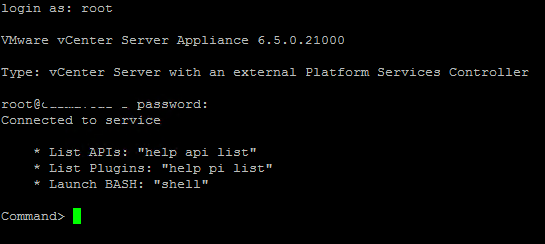
SSH to your vCenter appliance and run the following commands:
shell
cd /bin
service-control --list
service-control --stop vmware-vpxd
service-control --start vmware-vpxd
This will remove the stalled task for you from vCenter. The last thing to do is to manually remove the remaining VM snapshots from vCenter, you’ll find a list of these using RVTools.